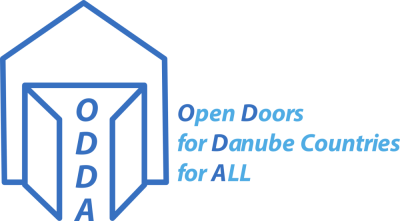Practical overcoming of language barriers (use of translation apps etc.)
- Introduction and personal experiences
The participants explained the auxiliary means they applied during conversations with people whose language they don’t speak and vice versa
- If possible, English
- Gesture
- Pictorial dictionary
- Travel guide with basic vocabulary
- Dictionaries (analogue / digital)
- Translation apps on smartphones (if applicable with voice input / output)
- Testing of keyword lists from ODDA
Useful, but a big problem – how do I pronounce written words in a different language?
A solution would be to have all words in phonemic orthography but this is not always easy to interprete.
Approach: foreign words are being pronounced and written in one’s own language the way one hears it. Is a possible solution.
This was tested with several examples during the workshop. If necessary, one must hear the words in the foreign language several times to be able to write them down and repeat them.
- Use of Translation apps on the smartphone with speech input and output
The app used was Google Translator.
General functions: The smartphone is the end device which is connected with the computers through the Internet in the cloud. The spoken input is being analysed and recognized on the computers in the cloud. Then high performance computers translate and code the speech output and send it back to the smartphone where the loudspeaker outputs it. The recognized input and the translation are being shown on the display. Without internet connection, only partial aspects function.
3.1 Run-trough of an exemplary dialogue
A given exemplary dialogue (in English) was carried out by two English-speaking participants from two different countries in their own national language. This was used as a warm-up for the group of participants.
3.2 Free dialogues
Two participants from different nations had the task to communicate about e.g. the journey or the living environment (apartment, city) and the profession etc. For this purpose it was not necessary for the participants to speak English.
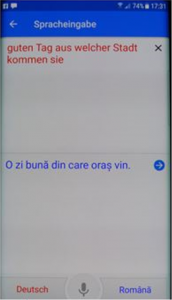
Recognized in German
Translated into Romanian, voice output Romanian
Speech input German
Smartphone display after the speech input „Guten Tag, aus welcher Stadt kommen Sie“, which was recognized, sent to the computers in the cloud, translated and sent back to the smartphone. There, it was shown on the display as „O zi bună din care oraș vin“ via synthesized voice output (in the example, German and Romanian were chosen)
3.3 Impressions
The dialogues came off well. Sometimes, there was laughter because the translation was not always the way it should have been. The wrong translation was then explained by the English-speaking participants. Also, side tones or people speaking in the background led to mistakes in the translation.
In order to activate the specific language one had to press on a symbol on the screen. One can also activate both languages by pressing the microphone symbol. The conversation becomes more natural but the probability of a misidentification rises.
The overall evaluation of the participants was positive. Translation apps have a certain benefit. However, one has to keep in mind that Internet connection is necessary, that disturbing noises and background voices influence the result, that sometimes translations are false (also vexing or amusing) and that with today’s apps no fluent conversation is possible. But, if one does not speak the other language, the apps are very helpful.
- Further procedure
Google Translate also gives the opportunity to insert a text for translation through a picture instead of speech input.
ToDo 1: The practical meaning of text input via picture is yet to be verified.
ToDo 2: For different language combinations, there must be testing of what can be edited on Google Translate without Internet connection.
ToDo 3: Several different translation tools must be tested and compared to Google Translate, e.g. the app i-translate.
ToDo 4: The further development of translation tools must be monitored and the reached capability must be tested.
ToDo 5: The prepared keyword lists must be annotated with microphone-recorded language. A “Click and speak” mode must be implemented. The click on a word starts the replay of a recorded mp3 file.
- Step 1
For a subset of the keyword lists (e.g. restaurant), microphone records are carried out in German and Bulgarian and the data is saved as mp3 files. A simple HTML file is being generated and “Click and speak” is being tested. If the HTML file and the mp3 files are saved in one folder on the own computer, the replay can be done with every newer browser. The files can be provided for download as ZIP files on the Internet - Step 2
Testing functional capability on a smartphone - Step 3
Evaluation and, if necessary, enhancement on all keyword lists and language combinations - Step 4
Testing of a solution for the ODDA website. Estimation of the communication costs.
Firstly, we will go about bullet ToDo 5.